This is a companion page to the more complete How to upload marks and feedback (Short courses) and How to upload marks and feedback (Award-bearing courses).
If you are only marking one submission, or prefer using the grading screen view (instead of downloading multiple submissions to your computer), follow the instructions below.
- Open your assignment.
- Select the Submissions tab to open the grading table.
- For each submission row in the Grade column, select the More kebab menu
 .
. - This opens the individual grading page (pictured below). From here you can download the student’s submission to annotate and comment on it, enter the mark, upload your feedback files and feedback comments. Scroll down for help uploading files.
- Before you move on, make sure to Save changes.
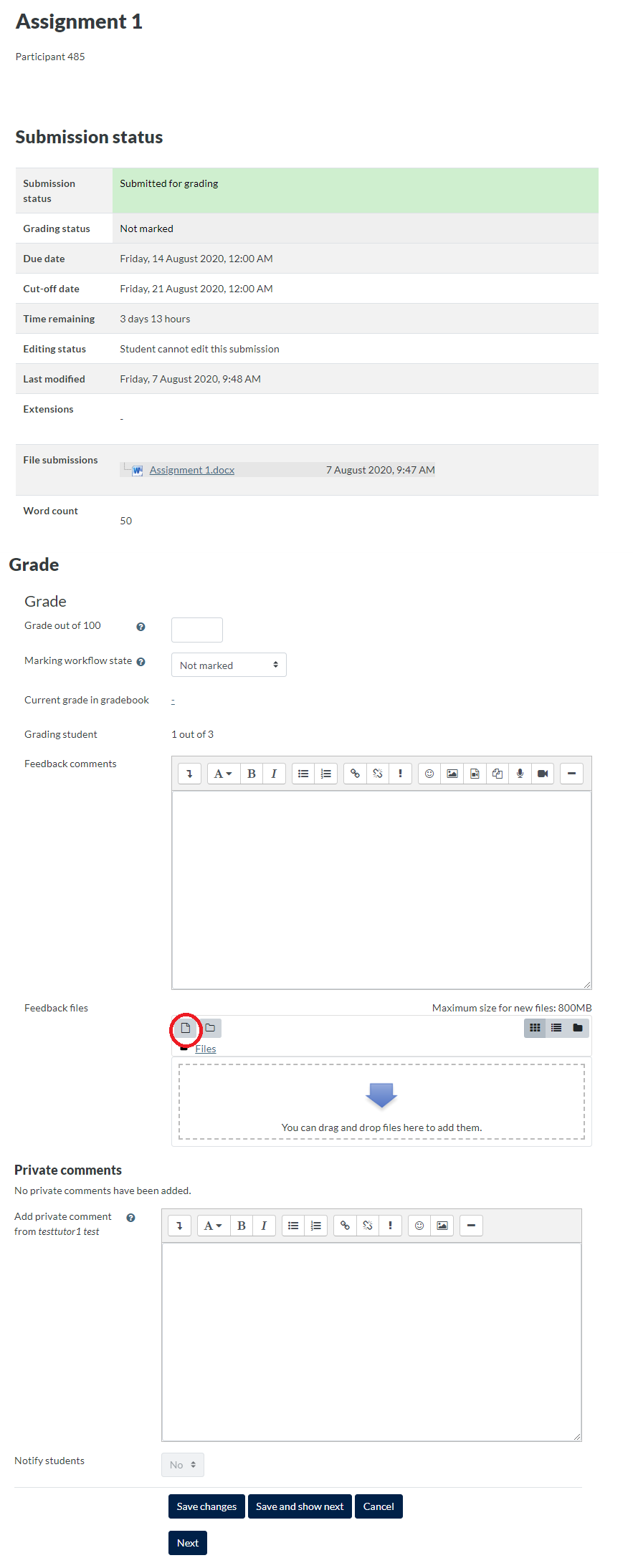
Uploading files
To upload files, you can either:
- Click Add file, circled in the Feedback files section of the screenshot above. This will bring up the File picker window.
- Click Upload a file.
- Click Browse to locate the relevant file on your computer.
- Click Upload this file.
- Your file will appear in the box, successfully uploaded.
or…
If your web browser supports drag and drop you can:
- Open File Explorer on your PC or Finder on your Mac.
- Navigate to the location of the file that you want to upload.
- Hold down the mouse button on the required file and drag it into the Feedback files box where indicated.
- Release the mouse button.
Uploaded files are listed in the Feedback files box; if you need to delete a file, click on the file and then click Delete at the top of the dialogue box that appears. You can also replace a file using Update. You can upload multiple feedback files for an assignment.
Do not close the window or go to another screen before saving your actions.
To save the information you have entered, either click Save changes to save and return to the View submissions screen, or Save and show next to move to the next assignment.