You will find full details about your course assignments and what you need to submit in the ‘Assignment: Details and submission instructions’ pages in your course materials. Below is an overview of the assignment submission process, but please do check your course website for any specific requirements.
You may upload only one file per assignment to the course website, and this must be one of the accepted file types. The preferred file type is .docx but you can find the full list of accepted file types listed below the file upload box.
The filename of your assignment should take the form:
CourseTitle_AssignmentNumber.docx
Use abbreviation to keep the filename as short as possible, and omit spaces. It is useful to capitalise the first letter of each word to improve legibility. In addition, or alternatively, use an underscore to separate the various words.
Uploading your assignment
Note that you can only submit your assignment once; therefore please ensure that you have completed your assignment before following the upload instructions below and take care to ensure that you upload the final version.
- Click on the link to the relevant assignment; you will be taken to the ‘Assignment: Details and submission instructions’ page.
- Scroll down the page and click on Add submission.
There are two ways to upload your assignment.

- Drag and drop
If your web browser allows, you can upload your file by dragging and dropping it into the box. To do this:- Open Windows Explorer on your PC or, on a Mac, open a window in Finder.
- Navigate to the file that you want to upload.
- Hold down the mouse button on the required file and drag it across to the upload box, where indicated by the arrow.
- Release the mouse button.
- The name of the file you have chosen to upload will appear in the upload box. (Note that this may take a few seconds.)
- Click on Save changes to upload the file.
- File Picker
-
- Select the Add file icon
 on the top left-hand side of the box. This will bring up the File picker window.
on the top left-hand side of the box. This will bring up the File picker window. - Next click Browse (or Choose file)… and locate the relevant file on your computer.

- Type the assignment name in the Save as box
- Set the Author to ‘Anonymous’
- Then click Upload this file.
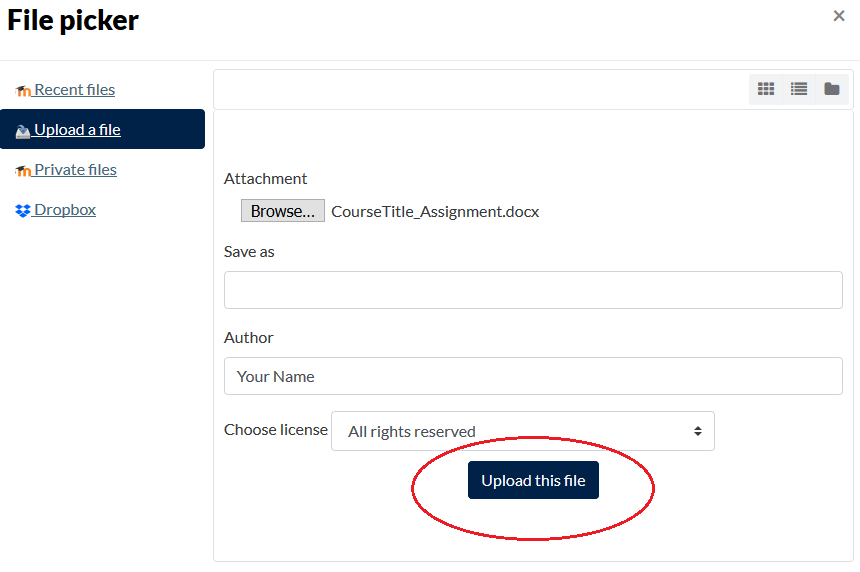
- Your file will appear in the box, successfully uploaded.
- Click on Save changes to upload the file.
- Select the Add file icon
-
You have now uploaded your assignment but it is not yet submitted for marking. Uploaded files will be kept in ‘Draft’ mode until you are ready to send it to be marked.
At this point we would recommend checking that the file you have uploaded is indeed the one you want to submit. You can update or change your file at any stage by clicking Edit submission. Only when you are sure you have uploaded the correct file (and that it is your final version) should you proceed to submitting the file for marking.
Submitting your work for marking
- Click Submit assignment; you will be taken to the ‘Submit assignment’ page.
- Carefully read the authorship declaration and click the checkbox to confirm that you have read, understood and complied with the declaration statement.
- Underneath the authorship declaration you will be reminded ‘Are you sure you want to submit your work for grading? You will not be able to make any more changes.’ This is the last point at which you can make any changes to your assignment. If you are sure everything is in order, click Continue; otherwise click Cancel to be returned to the previous page.
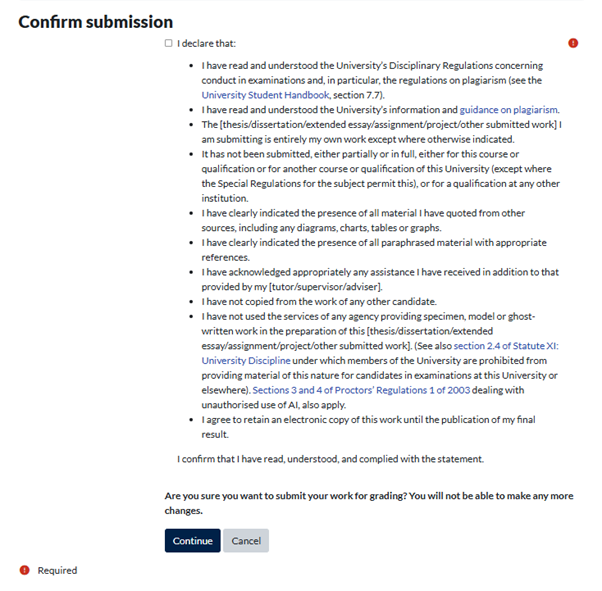
Checking you have successfully submitted
When you have successfully submitted your file for marking, the ‘Submission status’ heading on the assignment submission page will display the text ‘Submitted for grading’. You will also receive an email confirmation. The submission date and time will appear next to the field ‘Last modified’.
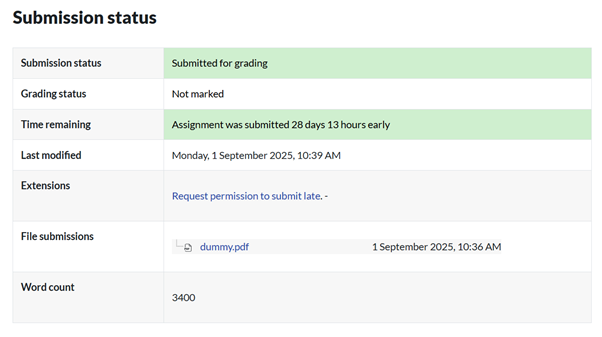
What do I do if I have submitted the wrong file?
It is your responsibility to ensure that you upload the correct assignment file and, once you have submitted your assignment, you cannot change it in any way. If you realise you have submitted the wrong file, you will need to email the Online Courses Office at onlinemarking@conted.ox.ac.uk to request permission to retract and replace your submission. Permission to do this will only be granted in exceptional circumstances.