Here are a few tips worth bearing in mind as you prepare to mark assignments:
- When you mention the assignment, please advise your students that the course is blind-marked (the identity of students is not visible to the marker); a post in the news forum would be appropriate.
- As assignments become due, please remind students to upload their assignment without their name in the filename, or in the document properties. You can refer them to the instructions on the How to make your assignment anonymous page.
- Familiarise yourself with the guidance for markers before assignment marking begins.
- If a student is granted permission to submit late, the course administrator will notify you of the participant number and their new deadline.
- Where a participant has left an assignment in draft or submitted late without permission, please email onlinemarking@conted.ox.ac.uk giving the participant number and issue, e.g. Participant 1234 – assignment 2 – still in draft.
- It’s important that when you have finished marking the assignments, you notify onlinemarking@conted.ox.ac.uk so the administration team can release the grades to the students.
A note on blind marking and participant numbers
In line with Oxford University’s assessment policies, and to ensure impartial and unbiased marking, assignment submissions in the short online courses will be blind marked. The assignment submission system will automatically generate a ‘Participant Number’ used as an identifier for each student’s assignment.
As you work through the process of downloading, saving, grading, and uploading feedback, you will need to carefully save each document with the appropriate participant number – this will make it easier when you are ready to upload your feedback document.
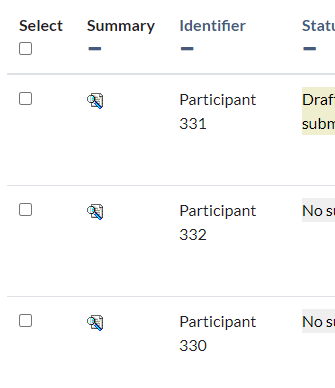
Once the online courses administration team has released the grades, the participant numbers will disappear, and you will be able to see student names against their assignment in the Grades area in Moodle.